How Every Business Can Get the Most Out of Google My Business
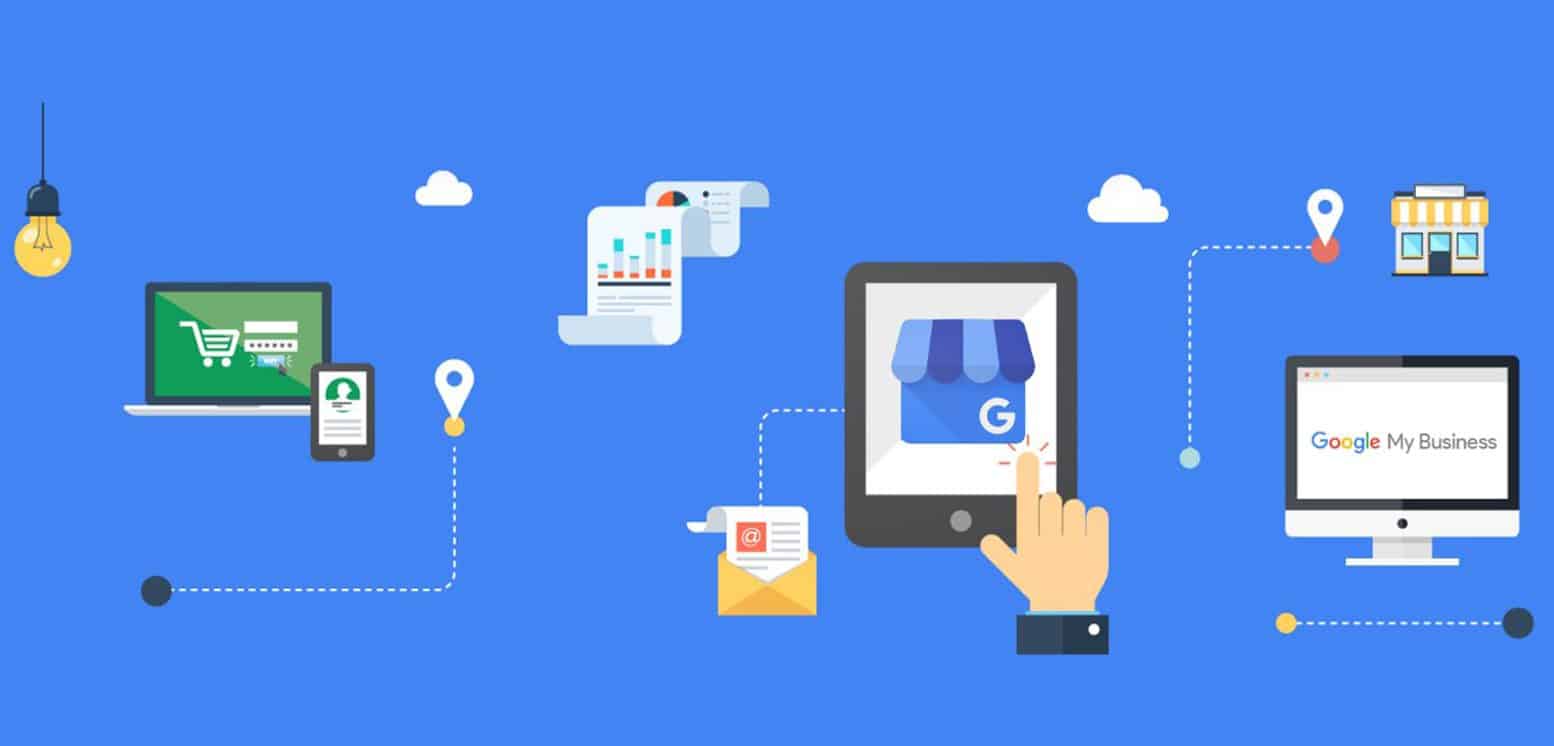
Google My Business (GMB) listings are an excellent (and free) way for local businesses to achieve real results in terms of online traffic and attracting new customers. It is the tidy compilation of the key details of your business, including location, contact information, as well as differentiating attributes. With a listing in place, you can display all the necessary answers to questions your audience may be asking, alongside a keen management of your online reputation, and a prime place to present imagery, videos, and user-generated content. By following some relatively simple steps, every local business can ensure they appear in a range of results pages on the search engine. Key Features of GMB
- Google Knowledge Panel: Displaying the critical information of your business (opening hours, address, website, directions and so forth).
- Google Local Pack: Underneath the map result, three business listing will also appear to help with the user’s localised search.
- Google Maps: Combining Google’s handy mapping feature providing clear directions to users, this can also aid in guiding potential customers to your shopfront, restaurant, entertainment venue – whatever and wherever you are!
Potential Benefits of Google My Business ListingsClimbing to the top of search engine result pages can be a difficult endeavour. GMB was introduced to pair users searching for local goods and services with local businesses providing them, apportioning a good deal of real estate on results pages to do so. This added visibility and ease for users to find your information allows your business to find a place on more pages and listings. You can also collect reviews and display them to the world, permitting your potential audience to gain insight into your offerings and make their decision to work with you a lot quicker.Initial Set UpWhile consistent updates and optimisation is recommended, you must first begin with the initial set up of your GMB listing by visiting https://www.google.com/business. Here you will be required to enter your:
- Name
- Business Category
- Address
- Phone Number
- Website
- Business Description
- Business Attributes
Together, your information will then be indexed by Google to build on your local SEO. It is important your information entered aligns exactly with that displayed on your website, otherwise you could inadvertently negatively impact your ranking.
Entering Your Business Name
Straight-forward enough – enter the name your business is trading under. No need to stuff keywords or locations (in fact, if you do opt to throw in extra keywords, you will likely find your listing suspended by Google).
Select a Business Category
Select from the range of options available the best suited category of your business. If you offer many, there’s no need to stress; you will have the ability to add more after completion.
Adding Your Address
With changing workplace dynamics, adding addresses and service locations has become a friction point for many businesses setting up their GMB listing. To successfully launch a GMB listing, you are required to have either a physical location or travel to customers at their homes or points of business.Therefore, if you have a physical storefront for patrons to visit, this is where you add it. If you have an office, input your address exactly so customers can find you on Google Maps.If you are a virtual business with no fixed premises, then you cannot set up a Google My Business page. Those working from home, however, who don’t want their addresses visible on GMB, simply enter your address, and move to the ‘info’ tab, where you can edit your location via the ‘clear address’ button and clicking ‘apply’. This will tell Google where you are located, but leave you with privacy to operate without the world knowing where you live.
Identify Potential Existing Listing
To avoid creating duplicates, Google will ask you to confirm whether any of existing locations belong to your business. Simply select an option if one exists or proceed on.
Defining Service Area
This section is to notify Google how your business services surrounding audiences. For example, brick and mortar stores may exclusively serve their customers on their premises, whereas others, such as restaurants, may also offer pick-up and delivery services. This is where you outline the limits of services geographically.
Add Contact Information
So, your potential customers or clients can reach out to you, add a phone number (preferable to select a local number rather than national), email address or link to your website. If you don’t have a website, many local business owners use this as a ‘free’ Google site alternative.
Finish & Verify Listing
Once all this information has been included in your listing, you will be required to select a verification option. This can be instantly through an automated call, or over a period with a postcard sent to your address.Once this is complete, your GMB listing should be live and ready for you to reach your local audience!

