How to Regain Access to Your Google Analytics Account
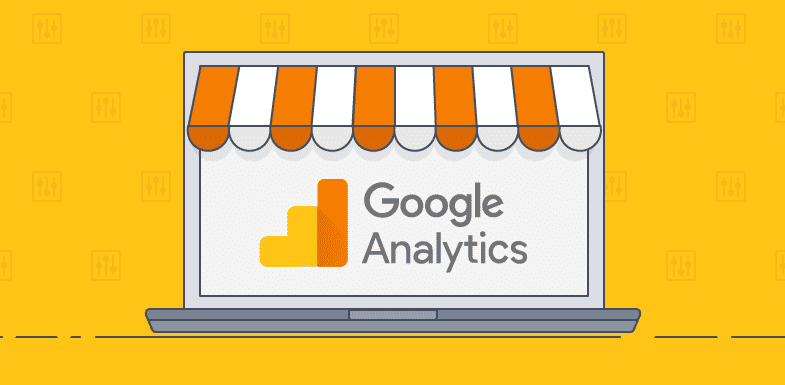
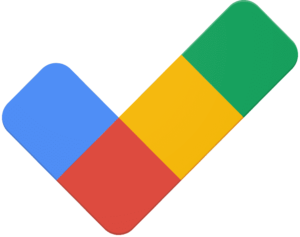
Google Analytics is one of the most important digital tools for entrepreneurs. It grants you access to a plethora of vital data that helps you track your company’s digital campaigns, what is working, and what needs improving.However, in a digital world where authentication is imperative for protecting your data, the last thing you want to do is lose access to your Analytics account. Google takes the safety and protection of your account seriously, and if login details are lost you will have to undertake a series of steps to regain access. Business owners often find themselves in this predicament. Perhaps a former employee left the company without sharing the login details, or perhaps you misplaced them. Regardless of the reason, losing access to your Google Analytics account is a frustrating experience busy entrepreneurs can simply go without.However, if you happen to find yourself locked out of your Analytics account, it is important to be proactive.By following the steps provided, you will be able to regain access to your Google Analytics account, and you will be able to get back to analysing that all-important data and track the progress of your digital campaigns.
Step 1. Fill out the customer form
To commence the process of regaining access to your Google Analytics account, you’ll first have to access the customer form which is located in the “Help” section. You need an Adwords account to do this, but a vacant account without any payment can also work.First, fill out all the required information i.e. your name, business details, Customer ID and UA tracking code.After entering these details, Google will then ask you if you provided site ownership:Select all the remaining boxes and how you would like to be contacted, before submitting the form. Google will then take all the provided information and contact the primary registered administer of the account - this can take up to two business days.In the meantime, you will have to provide ownership of the account.
Step 2. Providing ownership of your Google Analytics account
Once you have submitted your customer form, you will have to focus on providing ownership of your business site. The best place to start is to open a notepad file. Once this has been opened, copy and paste the following template into the file:2014hywoiu9839t543j0s7543uw1. Please add {YOUR EMAIL ADDRESS} to GA account UA-{XXXXX or UA-XXX-Y for Property level} with “Manage Users and Edit” permissions – date {INSERT DATE}.Fill out all required properties into the script including your email account, the current date and your UA tracking code.Next, you’ll have to upload the notepad file to your website (this is where a developer comes in handy).E.g.: https:businessname.com/analytics.txtIt’s important to remember that you have to upload this text file to the root of the domain/domains you are attempting to access.
Final steps
The final stage of regaining access to your Analytics account is communicating with Google and verifying your ownership. As aforementioned, Google or the main administrator will contact you in around two days business days, requesting that you provide your analytics.txt URL on your website.Ensure you submit this along with any other required security checks and you should regain full admin access to your Analytics account.After this has been completed, it typically takes around one more day for the account to be finalised and ownership to be verified.You should now have full admin access to your Analytics account.
A tip
Once you have regained full admin access to your Google Analytics account, it’s important for you to go to your user management settings and remove any users who have access to your Analytics account.In the “User Management” section, you should find a list of users who have access to your Analytics account. We recommend removing any past employers and any people you don’t need associated with the account. This will remove the possibility of any unfortunate account losses in the future.
Conclusion
Losing access to your Google Analytics account is an unwanted frustration. However, it is understandable that certain hurdles have to be jumped to regain access and utilise your vital data to its fullest capability.Unfortunately, you will have to take the time to regain full access to your account. But by following the easy above steps, you should regain full admin access to your Google Analytics account.

