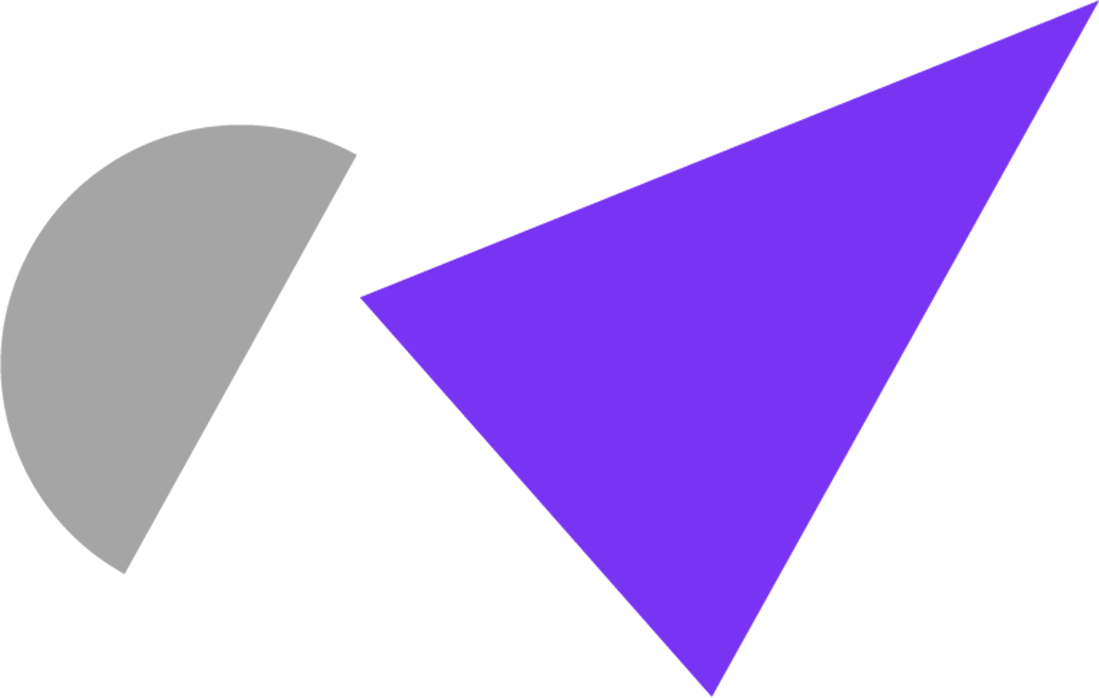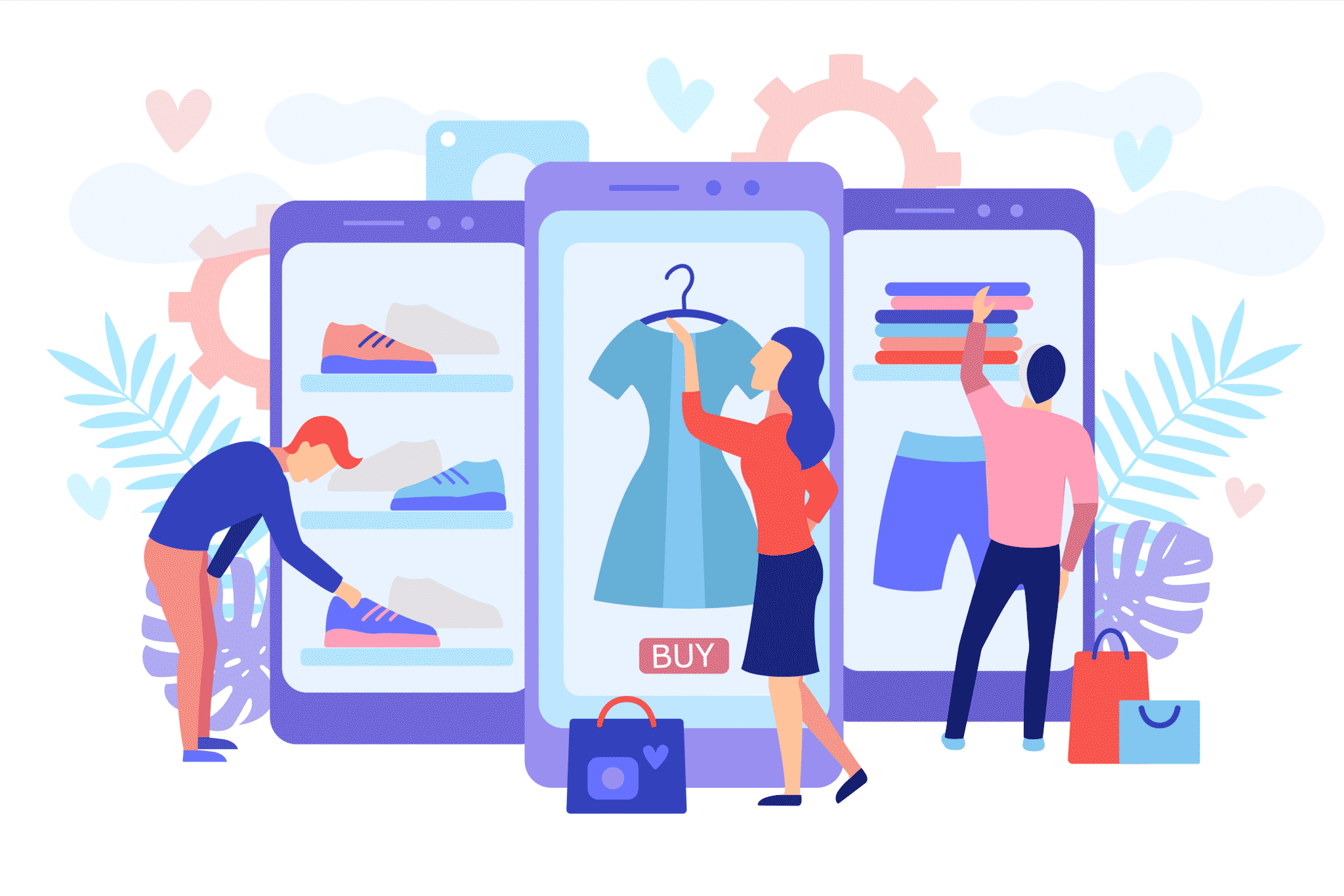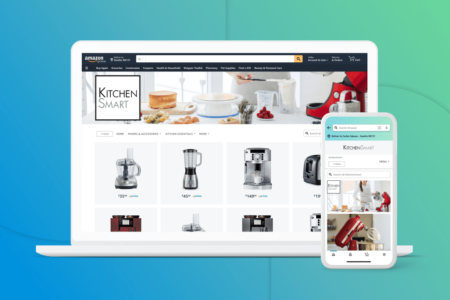In the words of Gertrude Stein – “Whoever said money can’t buy happiness, didn’t know where to shop!”
In the words of Gertrude Stein – “Whoever said money can’t buy happiness, didn’t know where to shop!”
And these days, everyone’s shopping on Instagram!
With the popular social media platform moving further and further into the e-commerce space, and 50% of it’s 500 million daily users following at least one business, it’s time to turn your community of spectators into buyers by setting up your virtual shop on Instagram!
Here are some easy-to-follow instructions to setup an Instagram store:
1. Confirm if your business is eligible
Your business has to meet the following criteria to become eligible to set up Instagram Shopping
- Your business is located in a country that Instagram deems a supported market
- You have a physical product to be sold
- Your business complies with Instagram’s Merchant Agreement and Commerce Policies
- You own a business website domain where you can sell your product from
2. If your Instagram account isn’t already a Business or Creator account attached to a Facebook page
Convert your account using the following steps
- Go to Settings
- Switch to Business Profile
- A pop up will suggest connecting your Instagram account to your Facebook page so you can access Instagram Business Tools and features – click Continue
- Log in with Facebook
- A notice should pop up saying “You have already authorised Instagram”, so click Ok
- Log in with Facebook
- Choose your Business Facebook Page that you want to link
- Fill out your public business contact email, contact number, and address, and click Done
3. Connect your product catalogue
There’s two ways you can go about connecting your product catalogue to your Instagram account:
Catalogue Manager – This involves creating a catalogue and uploading products yourself manually.
- Go to www.facebook.com/products
- Add Catalogue
- Select your Catalogue Type that best describes your products, and click Next
- Add items in yourself by selecting Upload Product Info.
- Select your Business Manager account to unlock channels to use your catalogue, and to be able to assign other people permission to work on the product catalogue
- **Note – You must be the admin of that account to be able to select it
- Name the product catalogue.
- Then finally, select Create!
E-Commerce Platform – This uploads your products from your catalogue through a certified
e-commerce platform
- Go to www.facebook.com/products
- Add Catalogue
- Select your Catalogue Type that best describes your products, and click Next
- Select Connect Ecommerce Platform to utilise supported platforms to import your items
- Choose your e-commerce platform from the list of eligible options:
- – Shopify
- – BigCommerce
- – Magneto
- – OpenCart
- – WooCommerce
- Select Your Business Page as the Catalogue Owner
- Follow the next steps to finish connecting your platform (the instructions will be different, depending on which shopping platform you are using to host your product catalogue)
4. Submit your account for review
- Click the three lines in the top right-hand corner of your profile page
- Select Settings
- Sign up to Shopping
- Follow the next steps to submit your business account for review
- **Note – You can visit the Shopping section in your Settings to check verification status at any time
5. Once your account has been approved, turn on Shopping Features!
- In your Business Instagram profile, tap the three lines in the top right-hand corner
- Select Settings
- Select Business, then Shopping
- Select the appropriate Product Catalogue
- Then finally, select Done!
6. Tag your products in your Instagram posts to help lead them to where they can purchase your product
- Choose your product photo and write your caption
- Select Tag Products
- Tap on the photo
- Find and select the corresponding product
- Tap Done and Share!
You are also able to add product stickers to your stories!
- Tap the Sticker icon and select the Product Sticker
- Select the corresponding product from your catalogue
- Place the sticker where you would like it on the picture
- Share!
With the flexibility Instagram gives you with options for setting up shop using the foundations of your website, Facebook page, and integrated shopping platforms, the benefit of this extra branch of online shopping is undeniable.
In the words of Regina George – “Get in loser, we’re going shopping!”