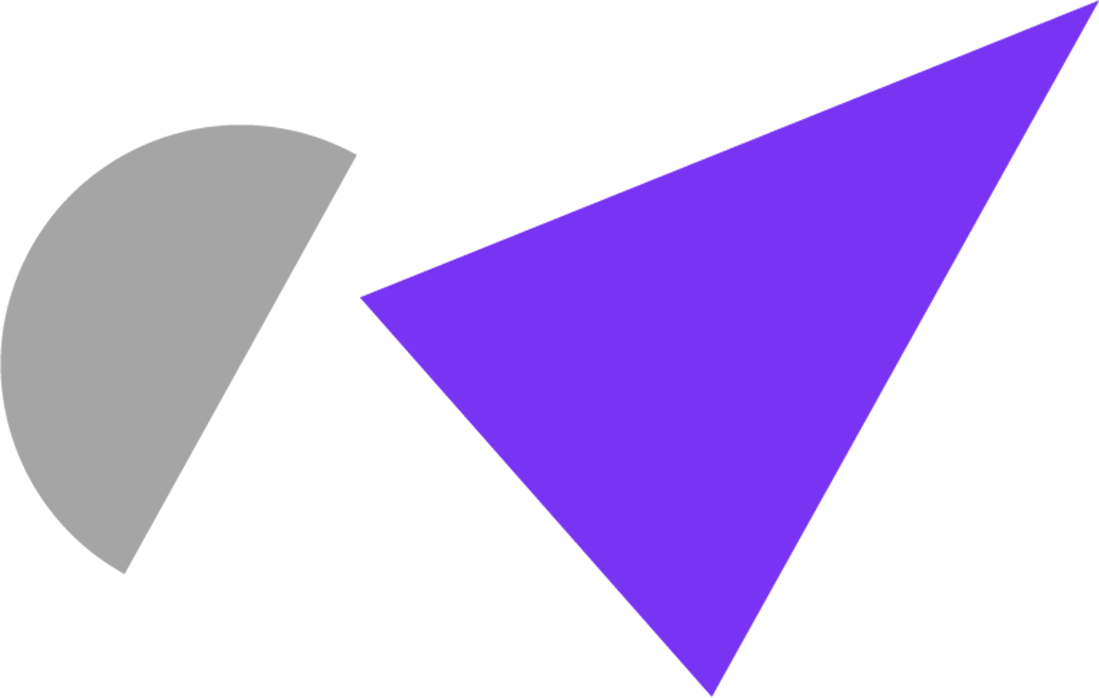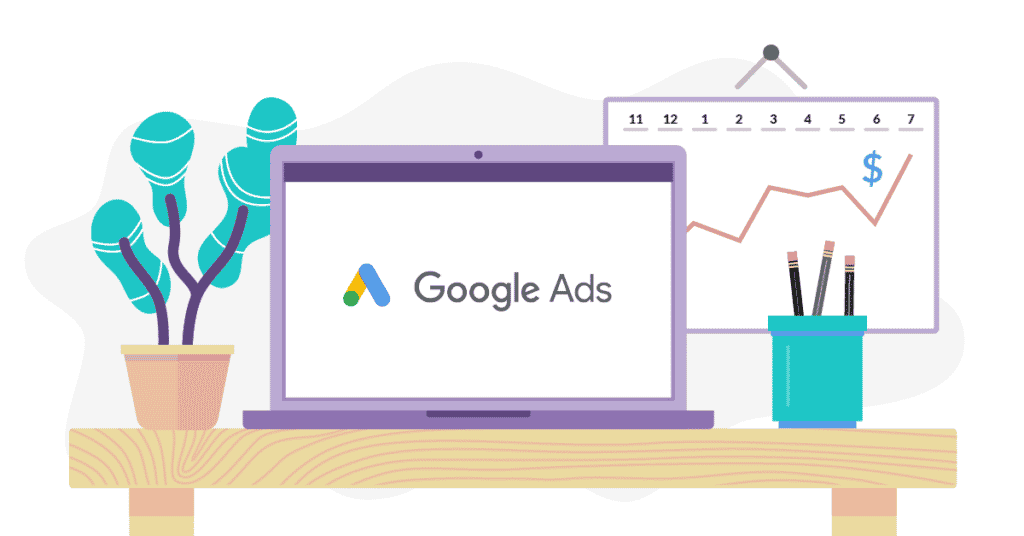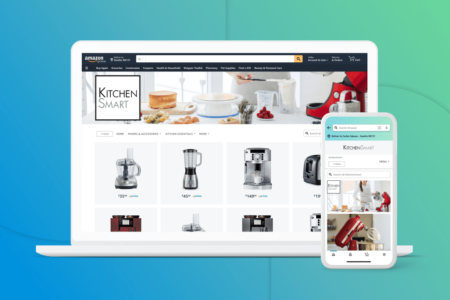It’s no secret digital marketing has revolutionised how businesses can increase their brand awareness and conversions. With a well-allocated budget in a refined strategy, return on investment can be incredibly lucrative. And yet, as the online landscape becomes more saturated and competitive, modern businesses are having to look for every way they can to improve user experience and engagement with their advertisements and marketing material.
A key factor in this is leveraging Google Ad extensions – key tools that can introduce more depth to your Google Ads campaigns for a greater click-through rate and conversions from targeted audiences.
In this article, the Clearwater team will explore what Google Ad extensions are, the different types, and how you can best utilise them.
What are Google Ads?
If you are yet to introduce Google Ads into your wider digital marketing strategy, it is probably smart to begin by explaining what these handy tools are before we broach the topic of Google Ad extensions.
Powered by the global powerhouse of the most-used search engine, Google Ads is an advertising platform used by both small, local businesses and large, international enterprises. Organisations can use Google Ads to create online ads that appear on Google Search and other Google properties, such as YouTube.
Rather than organic listings found on the search engine results pages (SERPs), Google Ads find their placement up the top of the results through the pay-per-click model, in which businesses bid on keywords and pay for each click on their ads.
Google Ads offers a variety of ad formats, including text, image, video, and rich media ads. Businesses can target their ads to specific countries, regions, languages, and demographics. Google Ads also allows businesses to target potential customers based on their interests and past behaviour online.
Given that approximately 99,000 searches are conducted on Google every single second, it is clear to see why so many businesses across the world are fighting for those top spots on SERPs.
What are Google Ad Extensions?
Now that we understand what Google Ads are and the potential benefits they offer businesses within their digital marketing strategies, let’s answer the questions: ‘What are Google Ad extensions?’
Google Ad extensions are a variety of features that can be added to your existing Google Ads campaigns or ad groups. These ‘extended’ features can help improve your click-through rate (CTR) and drive more conversions by providing more information about your business directly in the search results.
After all, modern web users want pertinent information delivered to them fast, so when they click on an ad and are presented with a range of additional information, such as key points, phone numbers, reviews, pricing lists, and even a selection of related links, they get some confirmation this website is right for them, thus bolstering CTR.
The Different Types of Google Ad Extensions?
Sitelink Extensions
Sitelink extensions are additional links that can be added to your Google Ads. These links can direct potential customers to specific pages on your website, such as your product pages or your contact page. Adding sitelink extensions to your Google Ads can give customers more options and help them find the information they need, which can ultimately lead to more conversions.
You can still run successful campaigns without sitelink extensions, of course, but they may be worth considering if you want to give potential customers more options or if you feel that your current campaigns could be improved.
Given the weight these hold, some tips on using sitelink extensions include:
- Clear & Concise: Ensure the text you use for your links is clear and concise. You want potential customers to understand what they’ll find if they click on your link, so avoid using jargon or confusing language.
- Use 2-4 Sitelinks: To meet SERP eligibility, you will need to include at least two sitelinks within your extensions, but adding more will help you to maximise the available space. Four sitelinks will help you have more opportunities without swamping the extension.
- Select Relevant Links: Choose destination URLs relevant to your ad that will be helpful for potential customers. For example, if you’re running an ad for a specific product, you might want to consider linking to a page that provides more information about that product.
- Avoid Multiple Sitelinks to the Same Page: By including a series of sitelinks leading to the same landing page can be confusing for users and impact recognition on Google.
How to Set Up Sitelink Extensions
There are a few short steps required to set up your sitelink extensions:
- Within your Google Ads account, select the ‘Ads and Extensions’ found within the page menu, and click on the ‘Extensions’ option.
- A ‘+’ symbol will be presented where you can then select and move through to ‘Sitelink Extension’.
- Find the drop-down menu displaying ‘Add to’. This will allow you to decide on the level you wish to add to your sitelink, being either ‘Campaign’, ‘Account’ or ‘Ad Group’.
- You can also select ‘Use existing’ to choose sitelinks already added.
- Select ‘Create new’ and complete the sitelink text & URL.
- You will then need to enter some further text related to your link in the ‘Description’.
- Finalise by selecting ‘Save’, and your extension is ready!
Call Extensions
If you manage a business, chances are good you want to track your advertising efforts to see what’s working and what isn’t. After all, advertising can be expensive, so you want to make sure your money is delivering a healthy ROI. Call extensions can help you do just that by allowing you to track which ads are leading to phone calls from customers.
Your ads will not only have a link to your website, but also include a phone number in the form of a clickable button. You even have the option to allocate business hours to your number. Should someone click on it, it is considered a conversion, which is easily tracked when you switch on call reporting in your account.
This information can be extremely valuable in helping you track the effectiveness of your ads and make the necessary adjustments. For example, if you find that a particular ad is leading to a lot of calls but few sales, you might want to tweak the ad copy to see if that makes a difference. Or if you notice one ad is consistently leading to longer phone calls than others, you might want to focus your efforts on that ad to get more bang for your buck.
How to Set Up Call Extensions
- Log in to your Google Ads account & select the ‘Ads and extensions’ option in the page menu.
- Select the ‘Extensions’ option and click the ‘+’ symbol.
- You will be presented with a range of options. Select ‘Call extensions’ to open the ‘Add call extension’ view.
- Now you can choose whether you want to include your call extension to your ‘Campaign’, ‘Account’ or ‘Ad Group’.
- Select either ‘Use existing’ to work with a previously made call extension and select a number from the list, or ‘Create new’ and enter your new number.
Callout Extensions
Callout extensions allow you to highlight specific features or benefits of your offerings. These can be a powerful tool for helping your ad stand out from the competition and grab attention. When used effectively, they can improve your CTR and help you get more conversions.
Here are some tips for using callout extensions:
- Keep it brief: Your callouts should be short and to the point. Stick to the most important information you want to communicate.
- Use persuasive language: Use language that will persuade people to click on your ad. Try to highlight the benefits of your product or service.
- Use numbers and symbols: Using numbers and symbols can help your callouts stand out. For example, you could use “10% off” or “free shipping” as your callouts.
- Test different callouts: Try out different callouts to see what works best for your business. You may want to test different combinations of callouts to find the most effective.
- Keep it relevant: Make sure your callouts are relevant to the rest of your ad. They should be related to the product or service you’re promoting.
Callout extensions can be a great way to improve your Google Ads. Use these tips to make the most of them and get better results for your business.
How to Set Up Callout Extensions
When creating a callout extension, the process is a little different to sitelink and call extensions. They must first be created in the Shared Library, and then allocated to a campaign or ad group.
Here’s how:
- Begin by signing into your Google Ads account and selecting the ‘Shared Library’ found within the type list.
- Under the left panel, click on the ‘Shared callout extensions’.
- Select ‘Add shared callout extension’.
- Ensure you have the new extensions selected in the data view, but also include the extensions information in your edit panel.
- Next, begin to add the callout extension to your campaign or ad group through the selections in the account tree.
- Within the type list, choose ‘Ad extensions’, followed by ‘Callout extensions’.
- You will then see above the data view, and you can select an option called ‘Add callout extension’ and select ‘Campaign callout extension’ or ‘Ad group callout extensions’ from a drop-down menu.
- Click ‘Ok’ and you’re done!
Location Extensions
Location extensions are essentially additional information you can add to your ads surrounding your business address, a map of your location, or even the distance it would take to travel to your location from the user’s current position. Adding this information to your ads can be a great way to improve CTR and conversion rates as it offers geographical context to potential customers.
How to Set Up Location Extensions
- Begin in the account tree of your Google Ads account and select either the campaign or ad group you wish you add the location extension.
- Next, you will have to go into the type list and click on ‘Ad extensions’, followed by ‘Location extensions’.
- There will then be a section above the data view where you can select ‘Add location extension’.
- Proceed to select either ‘Show ads with all locations’, show ads with selected locations’, or ‘Show ads with locations matching filter’.
- Finalise by selecting which campaigns or ad groups these locations should be added to, and click ‘Ok’.
Seller Ratings Extensions
If you’re looking to add some extra credibility to your Google Ads, then seller ratings extensions could be a great option for you. Seller ratings extensions allow businesses to showcase their customer satisfaction levels directly on their ads. This extension is particularly useful for businesses that sell products or services online, as it provides potential customers with valuable information about the quality of the products or services being offered.
How to Set Up Seller Ratings Extensions
Unfortunately, you can’t actively include these positive features on your Google Ads. Instead, Google will work to collect all your seller ratings and aggregate the reviews across reputable sources online.
They will only show on text ads, and Google must have collected over 100 eligible reviews across Google Customer Reviews or third-party partners in the last 12 months. What’s more, you will need to have an average composite rating of 3.5 more stars, and the ad’s visible URL domain will have to be exact to the domain the ratings were received from.
If you do not want Seller Ratings extensions to show, you can remove these extensions.
Why Use Google Ad Extensions?
As stated above, Google Ad extensions are a powerful way to improve your ad campaigns and help you achieve your marketing goals. To summarise why you should consider using Google Ad extensions, be sure to remember:
1. They Increase Click-Through Rates
Ad extensions can increase click-through rates (CTRs) by making your ads more relevant and giving users more information about your offer(s). By including additional information such as your phone number, address, or even product details, you make it easier for users to find what they’re looking for and take the next step.
2. They Improve Quality Scores
Quality Scores are used by Google to determine how relevant and useful your ads are to users. The higher your Quality Score, the more likely your ad is to be shown to users. Including Ad extensions can improve your Quality Score by making your ads more relevant and useful.
3. They Help You Stand Out from the Competition
Ad extensions can help you stand out from the competition by giving you more real estate on the search results page. Naturally, your ad will occupy more space if it also needs to state your phone number, location, and an aggregate of your customer reviews.
4. They’re Easy to Use
Google Ad Extensions are easy to use and can be implemented quickly and easily. There’s no need to hire a developer or spend hours creating new ad copy. Simply log in to your Google AdWords account and add the extensions you want to use.
If you’re looking for a way to improve your ad campaigns and achieve your marketing goals, look no further than Google Ad Extensions. By increasing conversions, they offer a powerful, cost-effective solution for any advertiser.