How to Leave Google Review in 8 Easy Steps
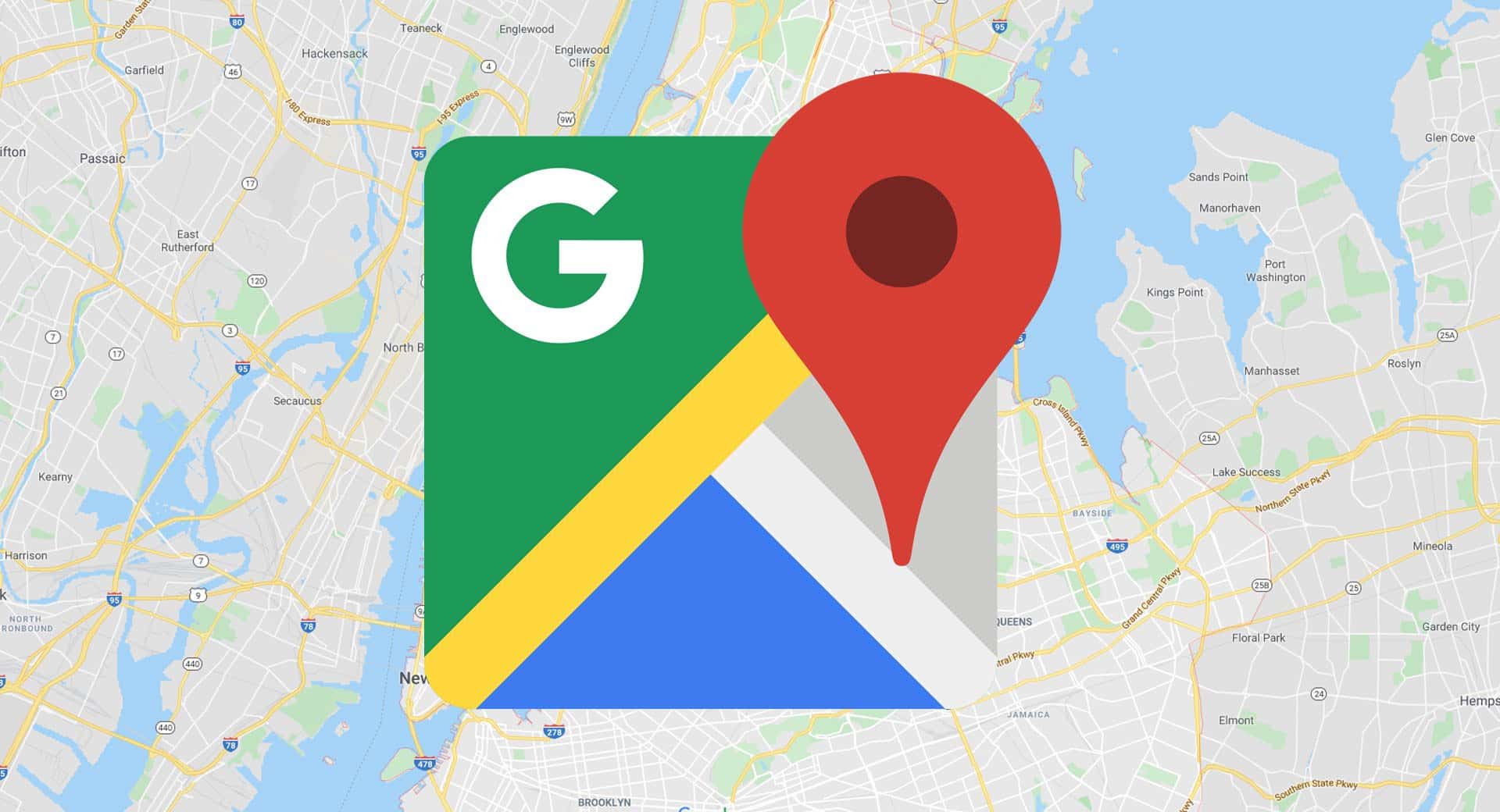

When users are searching for something on Google, one sure-fire way to get their attention is with positive Google reviews. They are listed within your Google My Business information and work towards instilling confidence and trust in your potential clients/consumers by giving them the one thing that you as a business owner cannot – unbiased opinions from those who have used your services or purchased your products. And in our opinion, there's no better advertisement than word of mouth from happy clients. But on the flip side of that, if you have negative reviews or even very few reviews, this could also be a deterrent for some. With 93% of customers reading online reviews before deciding to make a purchase or not, and 91% of 18-34 year olds saying that they trust online reviews like they would personal recommendations, it instils how important it is for a business to get as many reviews as possible to influence consumer decisions positively.
Learn how to leave a Google Review by following these easy steps
For customers to leave a Google Review for a business, they can follow this simple process:
- Log in to your Google or Gmail account
- Search for the business you would like to leave a review for in Google
- Scroll down the Google My Business information and click on Write A Review
- Give the business a star rating
- Indicate if you had used the business by clicking Yes or No
- Write out your review in the box provided
- There's a space to attach a picture if appropriate
- Click post when you are done
They may also be asked to tick what services the business carried out for them, and what positive attributes were shown during the service. Still, the ones mentioned in the above process should be consistent across most, if not all business Google Reviews. The review will be posted publicly, which will show your Google account picture, your full name, and the details of your review.
How to edit a Google review
If for any reason the person who wrote the review needs to go back and make edits or decides they want to delete the review, they can do so via this simple process:
- Open up Google Maps
- Click the Menu with three horizontal stripes in the top left-hand corner
- Click Your Contributions
- Click Reviews
- Next to the review that needs to be edited or deleted, click More
- Choose the appropriate option and follow the instructions

Sharing your GMB link with clients and customers
Businesses also have the option of sending their customers and clients a URL link which will lead them straight to the page where they can leave their review once they're logged in to their Gmail or Google Account. Businesses can organise this link by:
- Logging into Google My Business
- Scrolling down the home page to Get More Reviews
- Clicking on Share Review Form
- Share the link via Facebook, Whatsapp, Twitter, or Email
- Or simply copy the link, and manually send it to your customer
Make sure you read Google's policy
There are some simple rules that must be followed when learning how to leave a Google Review. Google's Maps User Contributed Content Policy outlines that reviews must be based on real experiences had with the business, and truthful information. Any deliberately fake content, copied or stolen photos, off-topic reviews, defamatory language, personal attacks, and unnecessary or incorrect content are all in violation of their policy, and they will have the right to remove it. Google also reserves the right to suspend or delete abusive accounts, or disable user reviews for individual business profiles and business categories to help prevent this kind of abuse. The information provided to your business and your potential clients via these reviews is invaluable. Putting your reputation in the spotlight and your credibility on the line, you quickly realise how important it is to understand how the whole review process works and what kind of impact it has on the Google community and your customers.

